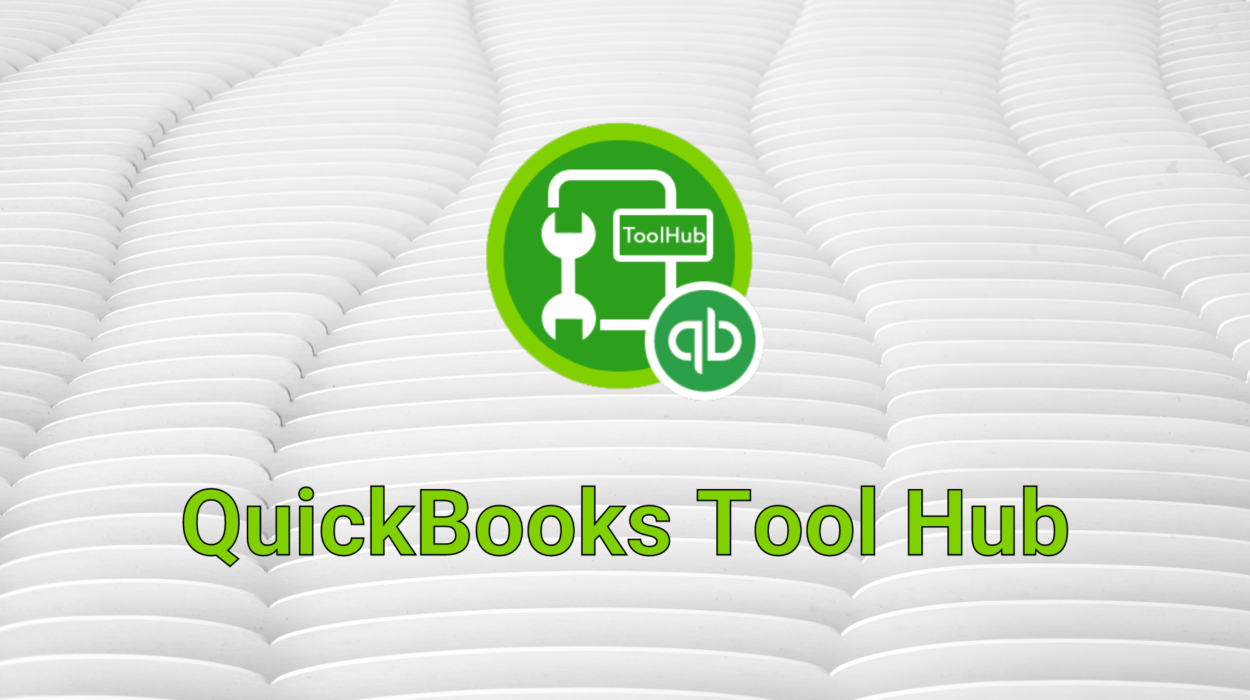If you have been experiencing difficulties in your Intuit QuickBooks, you may want to take a look at Intuit’s new product, the QuickBooks Tool Hub. This feature gathers all of the diagnostic tools into one convenient platform. It solves all kinds of program and network-related issues. Here are some ways to use the QuickBooks Tool Hub. Here’s an overview of all of the features you can expect to see.
Intuit’s QuickBooks Tool Hub
Using the QuickBooks Tool Hub can be a lifesaver if you encounter a snag while working with your account. Intuit has added new features in the latest version of the QuickBooks software. It now offers 14 buttons under the Advanced Tools tab for more sophisticated users and certified IT professionals. These buttons can help you resolve various issues and problems in QuickBooks. To find out what each of these buttons can do, click on the relevant button.
To solve various problems with your company file, you can access the QuickBooks Tool Hub. It offers various options and can fix most common problems. Intuit’s QuickBooks tool hub is available for free, so you should download it and try it out. It’s a simple and quick way to fix a range of issues with your account. It’s also a good way to troubleshoot network and company file issues and fix errors within minutes.
A platform for all diagnostic tools to come together
The QuickBooks Tool Hub is an essential diagnostic tool that brings together all the most common tools needed to fix problems with your QuickBooks software. The hub offers you one-click access to tools that resolve common error messages. It includes tools that fix errors like data corruption, password resets, and file renaming. It also helps you contact support for further help and information. This hub has been a godsend to many, including you.
The QuickBooks Tool Hub is a free software application that fixes a variety of errors in the QB software. It replaces several tools that existed previously, including network and install diagnostic tools. These tools could be used to fix various bugs and errors, but they weren’t integrated into one tool. This new tool allows you to fix issues with QuickBooks without having to install the program or pay a subscription to a separate tool.
It fixes all kinds of program-related issues
This handy tool will help you fix all kinds of QuickBooks program-related problems. From frequent stops to errors in the HX0X series, the Tool Hub can fix them all. If you’re having trouble connecting to the software, select the Networking Issues tab to troubleshoot your problem. Likewise, you can also use the File Doctor tool to fix errors in the company file. You simply need to follow the onscreen instructions.
To install the tool, you must first download Microsoft Office 2007. This can be done through Microsoft’s website or any other search engine platform. Make sure you have installed this software before installing the QuickBooks Tool Hub. Once the tool is installed, you can start using it. If you have any questions or concerns, you can also contact the QuickBooks development team. You can send your feedback through the support form of the tool hub.
It fixes network issues
You can use The QuickBooks Tool Hub to fix network issues in your software. The database manager will diagnose your problems and fix them in a matter of minutes. This tool is designed to fix network errors in QuickBooks and is the first line of defense against error-prone software. However, it requires a working internet connection and the QuickBooks database server. It is worth checking for a network error before you start working on your program. The QuickBooks Tool Hub is a great way to troubleshoot network errors, so that you can focus on core work.
In order to use The QuickBooks Tool Hub, you must be logged in as an administrator. Besides, you must have the latest version of Windows and Microsoft.NET Framework and the Microsoft Visual C++ redistributable package installed on your computer. Once the installation has finished, launch the tool from the Server computer to diagnose the network issues. When the tool finishes, you can then proceed to run the company file. The network issue tool must be launched on the server computer.
It fixes PDF and printing issues
The QuickBooks Tool Hub is a set of tools that resolve printing and PDF issues in your program. To run the PDF repair tool, open the QuickBooks program and choose File > Tools > QuickBooks PDF & Print Problems Tool. This tool will take a few minutes to run, but will help you quickly fix many common printing and PDF issues. If you are still experiencing trouble, you can try other solutions first before attempting these methods.
First, download the PDF repair tool. To download the tool, go to the Intuit official website. Choose the option labelled “QuickBooks PDF and Print Repair Tool” and follow the instructions. Once installed, run the tool on your computer. After the tool finishes running, try to print or email a PDF. If it doesn’t work, try to download the tool again. The QuickBooks Tool Hub is now installed on your computer.
It fixes QuickBooks crashes
The QuickBooks Tool Hub can help fix various problems related to the application. It is a diagnostic tool that identifies and resolves common program and application error codes. The tool can also fix problems like error 1642, login failures, and network connection errors. The tool is free to download and install and requires Microsoft Visual C++ Redistributable Package. After downloading and installing the QuickBooks Tool Hub, it can be used to diagnose crashes and performance problems with the application.
The tool can also repair company file errors. It will fix problems relating to the print and pdf functions of the program. Once you download and install the tool, you should wait for two or three minutes for it to download all tools. You must not close the tool while it is downloading. Otherwise, the tool may not work. If the tool fails to fix a problem, you can try downloading it again. Then, you can use it to repair the issue.